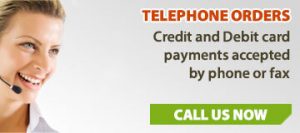If all the WiFi hotspots popping up across the country (in libraries, coffee shops, even pubs) are anything to go by, not to mention the proliferation of wirelessly networked homes, then we really do love our wireless internet connections. No surprises there – once you’ve freed yourself from the tyranny of tangled modem and router cables, it’s hard to imagine ever going back.
One less cable

In recent years, UK homes have switched over from wired to wireless internet connections in droves, hooking their broadband modems into WiFi routers and discovering the joys of liberated laptops and cable-free computers. It is a sign of the times that should you wander down a randomly chosen residential street and fire up a notebook computer, you will find yourself within range of a good handful of wireless networks, all listed under your available connections.
Tellingly, you might also notice that a fair few of these wireless networks are unsecured, not even requiring a password from users wanting to connect. The billpayers for some of these connections may have expressly made the decision to make their networks free-for-all, but more of them will have overlooked some basic wireless security precautions. This is understandable; in the days of regular wired internet, the chief security concern was protecting your computer from the wider world, not a hacker next door.
Security threats

Unwitting wireless users may expose themselves to dangerous security risks whenever they connect to a wireless network – despite the fact they may appear to be secure. Even if attackers don’t actually connect to a wireless network, wireless data can be monitored and information can be captured. In some cases a wireless network can be broken into in just a few minutes by working out default passwords set by internet service providers (ISPs).
Wireless internet connections, convenient through they are, do come with some unique security risks. Fortunately, these are risks which can be guarded against with some fairly simple measures. To keep wireless internet users safe, Virgin Media – which offers the security-conscious Virgin Media Wireless Manager software – recently published a handy checklist to help people protect themselves:
1. Get a better password

Wireless security relies on passwords. Don’t rely on the passwords your ISP might suggest – these are often printed on the router to help you remember but are also extremely easy to decode or “crack” by working out the formula used by the ISP to create the password. Like with any password, longer and more complicated means more secure.
2. Use a device whitelist
Most routers allow you to control who can connect to your network by letting you specify the actual computers or devices (like games consoles) that you use. This is sometimes called a “whitelist”. Log in to your router and check your options – consult your router’s manual for details.
3. Opt for a higher security level

Wireless routers let you choose from a number of levels of security, such as WEP (Wired Equivalent Privacy) or WPA (WiFI Protected Access). Check which security system your wireless network is using and if possible select the newer WPA security methods rather than WEP. WEP, the older option, has been “cracked” and provides less resistance to a neighbourhood hacker.
4. Hide your router
For enhanced security, you can hide your wireless router. Once you’ve set up all the devices you want to connect to your network, you can disable the name broadcast feature – this means others won’t be able to see your network.
5. Check your connection log
Finally, if you’re worried that your network has already been broken into, check the connection logs on your router. Wireless routers store a list of all the machines that are currently connected – and in some cases lists machines that have connected in the past. If you notice computers in the list that shouldn’t be there, you’ll need to tighten your wireless security with the above measures.